It used to be using created bootable USB stick in order to downgrade macOS to older version, as in here.
But with the new macOS Monterey and with the T2 Security Chip of modem Mac, your Macintosh SSD will be encrypted and for Intel Mac, the bootcamp partition will also encrypted.
As a result, you cannot install macOS from USB stick to the encrptyed SSD, even if you have enabled boot from media in the Startup Security Utility.
The downgrade path will now require you to erase all content and settings first.
If you haven't do so, you have to do Erase Mac as below before installing any macOS version.
In addition, if you want to downgrade macOS, you have to do
Step (1) Backup all your important data and be sure you have a good Internet connection for the remaining steps
Step (2) Erase Mac, reboot Mac and select Erase Mac from the menu. This will wipe and remove all the whole Macintosh SSD, including the encrypted Macintosh partition and bootcamp partition if any, you might need to authenticate by entering the admin password of your existing MacOS to do this. You can use Internet Recovery to the original macOS version (Option-Shift-Command-R), or else it will default to the latest macOS Monterey (Option-Command-R).
Step (3) Activate Mac, reboot Mac and enter Recovery by pressing Command-R and activate the Mac.
Step (4) Internet Recovery, reboot Mac and enter Recovery by pressing Command-R and use Internet Recovery to choose install original version of macOS.
Step (5) Enable boot from media, After successful installation of the old macOS version, create bootable USB stick of your required macOS version based on this guide from Apple. Reboot Mac and enable boot from media from in the Startup Security Utility.
Step (5) Install macOS from USB stick, reboot again and press Option to choose the USB stick to install from macOS.
Showing posts with label macOS. Show all posts
Showing posts with label macOS. Show all posts
Saturday, April 9, 2022
Saturday, July 7, 2018
How to make a bootable macOS installer on USB in macOS Mojave
To create a bootable installer of the macOS on USB drive is useful to repair filesystem when another mac is not bootable.
Step 1: A 12GB Flash Drive (at least!) and formated with Mac OS Extended (Journaled) and Choose GUID Partition Map as the Scheme.
The name of the USB Flash Drive will be named as Untitled as default
Step 2: Go to Mac App Store and from the past purchase history, see if there is any Sierra Developer Beta in purchase history and then download it. For unknown reasons, the previous versions of macOS cannot be downloaded in the Mac App Store of Mojave.
There is one more rule : "A Mac can boot NO version OLDER than the version it shipped with". So choose the newer version.
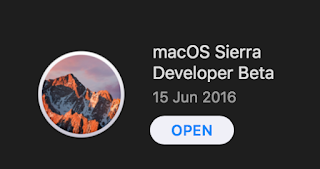
Install_macOS_Sierra_Developer_Beta.rar (4.40GB)
https://mega.nz/#!yk4lSSRQ!WoOSpLf5BSlRR4if3RrbHVHQptG0Tfmw0Bnx4BCrHlA
Install_macOS_High_Sierra.rar (4.86GB)
https://mega.nz/#!WopVXYqQ!LlfKompmLDag20CE6UrsYQmL6e9mKoEgW08bLAvcnbs
Install_macOS_Mojave_Beta.rar (5.22GB)
https://mega.nz/#!qtwxkS7T!7_lG6VhwQLL1Zyc_-s_T5jjVu06vnnvHJTsSTa7fNiI
Step 3: Go to Terminal and type command
Step 4: Use the bootable macOS installer USB in a mac and press Option key when boot and use terminal to repair disk or filesystem. The reason to use High Sierra or above is that it can mount the new Apple File System (APFS).
Step 1: A 12GB Flash Drive (at least!) and formated with Mac OS Extended (Journaled) and Choose GUID Partition Map as the Scheme.
The name of the USB Flash Drive will be named as Untitled as default
Step 2: Go to Mac App Store and from the past purchase history, see if there is any Sierra Developer Beta in purchase history and then download it. For unknown reasons, the previous versions of macOS cannot be downloaded in the Mac App Store of Mojave.
There is one more rule : "A Mac can boot NO version OLDER than the version it shipped with". So choose the newer version.
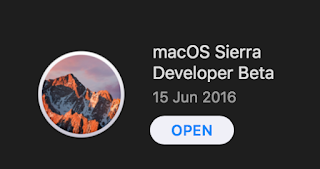
Install_macOS_Sierra_Developer_Beta.rar (4.40GB)
https://mega.nz/#!yk4lSSRQ!WoOSpLf5BSlRR4if3RrbHVHQptG0Tfmw0Bnx4BCrHlA
Install_macOS_High_Sierra.rar (4.86GB)
https://mega.nz/#!WopVXYqQ!LlfKompmLDag20CE6UrsYQmL6e9mKoEgW08bLAvcnbs
Install_macOS_Mojave_Beta.rar (5.22GB)
https://mega.nz/#!qtwxkS7T!7_lG6VhwQLL1Zyc_-s_T5jjVu06vnnvHJTsSTa7fNiI
Step 3: Go to Terminal and type command
- shellscript Select all
# for Sierra Developer beta the command is
sudo /Applications/Install\ macOS\ Sierra\ Developer\ Beta.app/Contents/Resources/createinstallmedia --volume /Volumes/Untitled --applicationpath /Applications/Install\ macOS\ Sierra\ Developer\ Beta.app
# for High Sierra the command is
sudo /Applications/Install\ macOS\ High\ Sierra.app/Contents/Resources/createinstallmedia --volume /Volumes/Untitled --applicationpath /Applications/Install\ macOS\ High\ Sierra.app
# for Mojave beta the command is
sudo /Applications/Install\ macOS\ Mojave\ Beta.app/Contents/Resources/createinstallmedia --volume /Volumes/Untitled --nointeraction --downloadassets
Step 4: Use the bootable macOS installer USB in a mac and press Option key when boot and use terminal to repair disk or filesystem. The reason to use High Sierra or above is that it can mount the new Apple File System (APFS).
Friday, June 29, 2018
How to install CocoaPods for macOS 10.14 beta
- shell script Select all
# update gem
sudo gem update --system
# Operation not permitted error
# yes do it twice
sudo gem update --system
# install cocoapods
sudo gem install -n /usr/local/bin cocoapods
# install dependencies for project
cd ~/MyProject
pod install
# if re-clone CocoaPods repo spec
cd ~/.cocoapods/repos/
rm -fr master/
git clone --depth 1 https://github.com/CocoaPods/Specs.git master
Sunday, June 17, 2018
How to install turicreate on macOS 10.14 beta
Install turicreate on macOS 10.14 beta 1
(1) Test turicreate example - Image Classifier
(2) Test turicreate example - Logistic Regression
(3) Some data manipulation tips when preparing training data
(4) Some data examination tips
- shell script Select all
# upgrade pip
# curl https://bootstrap.pypa.io/get-pip.py | sudo python
curl https://bootstrap.pypa.io/get-pip.py | python
# install packages
sudo pip install requests==2.18.4 turicreate==5.0b1
(1) Test turicreate example - Image Classifier
- shell script Select all
mkdir -p $HOME/MLClassifier
cd $HOME/MLClassifier
# download dataset and cleanup
curl -L -o dataset.zip https://drive.google.com/uc?id=1ZLigrn7YcETalcj2qK6UqXceDdOV3244&export=download
unzip dataset.zip
rm -fr __MACOSX; rm dataset/.DS_Store dataset/*/.DS_Store
# create python script
cat > classifier.py << 'EOF'
import turicreate as turi
# load images from dataset folder
url = "dataset/"
data = turi.image_analysis.load_images(url)
# define image categories
data["foodType"] = data["path"].apply(lambda path: "Rice" if "rice" in path else "Soup")
# create sframe
data.save("rice_or_soup.sframe")
# preview dataset
data.explore()
# load sframe
dataBuffer = turi.SFrame("rice_or_soup.sframe")
# create training data using 90% of dataset
trainingBuffers, testingBuffers = dataBuffer.random_split(0.9)
# create model
model = turi.image_classifier.create(trainingBuffers, target="foodType", model="squeezenet_v1.1", max_iterations=100)
# Alternate model use ResNet-50
# model = turi.image_classifier.create(trainingBuffers, target="foodType", model="resnet-50")
# evaluate model
evaluations = model.evaluate(testingBuffers)
print evaluations["accuracy"]
# save model
model.save("rice_or_soup.model")
model.export_coreml("RiceSoupClassifier.mlmodel")
EOF
#run script
python classifier.py
(2) Test turicreate example - Logistic Regression
- shell script Select all
mkdir -p $HOME/LGClassifier
cd $HOME/LGClassifier
# create python script
cat > classifier.py << 'EOF'
import turicreate as turi
data = turi.SFrame('http://static.turi.com/datasets/regression/yelp-data.csv')
data['is_good'] = data['stars'] >= 3
# create sframe
data.save("yelp.sframe")
# preview dataset
#data.show()
# load sframe
dataBuffer = turi.SFrame("yelp.sframe")
# create training data using 80% of dataset
train_data, test_data = dataBuffer.random_split(0.8)
# create model
model=turi.logistic_classifier.create(train_data, target='is_good',
features = ['user_avg_stars',
'business_avg_stars',
'user_review_count',
'business_review_count',
'city',
'categories_dict'],
max_iterations=200)
print model
# save predictions
predictions = model.classify(test_data)
print predictions
# evaluate model
evaluations = model.evaluate(test_data)
print "Accuracy : %s" % evaluations["accuracy"]
print "Confusion Matrix : \n%s" % evaluations["confusion_matrix"]
EOF
#run script
python classifier.py
(3) Some data manipulation tips when preparing training data
- shell script Select all
# remove the quotes (replace the number with the quotes with the number without them) in csv file, typically "save as CSV" from excel file.
# for example, "222,267.87","455,365.44",... convert to 222267.87,455365.44,...
#In shell script
cat exceldata.csv | perl -p -e 's/,(?=[\d,.]*\d")//g and s/"(\d[\d,.]*)"/\1/g' > dataset.csv
# use map, lambda and zip functions when convert and compute numeric data from 2 data columns
#In python script
import math
data['rate'] = map(lambda (x,y): 0 if x is None or y is None else (0 if math.isnan(x) or math.isnan(y) or math.isinf(y) or x==0 else (999999 if math.isinf(x) or y==0 else 999999 if x/y > 999999 else x/y)) , zip(data['OS'], data['Total Amount']))
# replace training data when values are inf(infinity) or nan(Not A Number) in 'amount' column
#In python script
import math
train_data['amount'] = train_data['amount'].apply(lambda x: 0 if math.isnan(x) else x)
train_data['amount'] = train_data['amount'].apply(lambda x: 999 if math.isinf(x) else x)
# or use nested if else
#In python script
import math
train_data['amount'] = train_data['amount'].apply(lambda x: 0 if math.isnan(x) else (999 if math.isinf(x) else x ))
print train_data['amount'].summary()
# remove rows in training data with inf(infinity) or nan(Not A Number) values in 'amount' column
#In python script
import math
train_data = train_data[train_data['amount'].apply(lambda x: 0 if math.isinf(x) or math.isnan(x) else 1)]
# SFrame methods but beware, some of the methods are not working
https://apple.github.io/turicreate/docs/api/generated/turicreate.SFrame.html
# Other SFrame data manipulation examples
https://github.com/apple/turicreate/blob/master/userguide/sframe/data-manipulation.md
(4) Some data examination tips
- shell script Select all
# summary
print train_data['amount'].summary()
# crosstab
import pandas as pd
pd.crosstab(data["Rating"], data["is_bad"], margins=True)
# custom frequency count for 'amount' column
import pandas as pd
pd.crosstab(train_data['amount'].apply(lambda x: " 0-10" if x <=10 else ("10-20" if x <=20 else ("20-30" if x <=30 else ("30-40" if x <=30 else ("40-50" if x <=50 else ">50"))))), "Count")
Subscribe to:
Posts (Atom)
